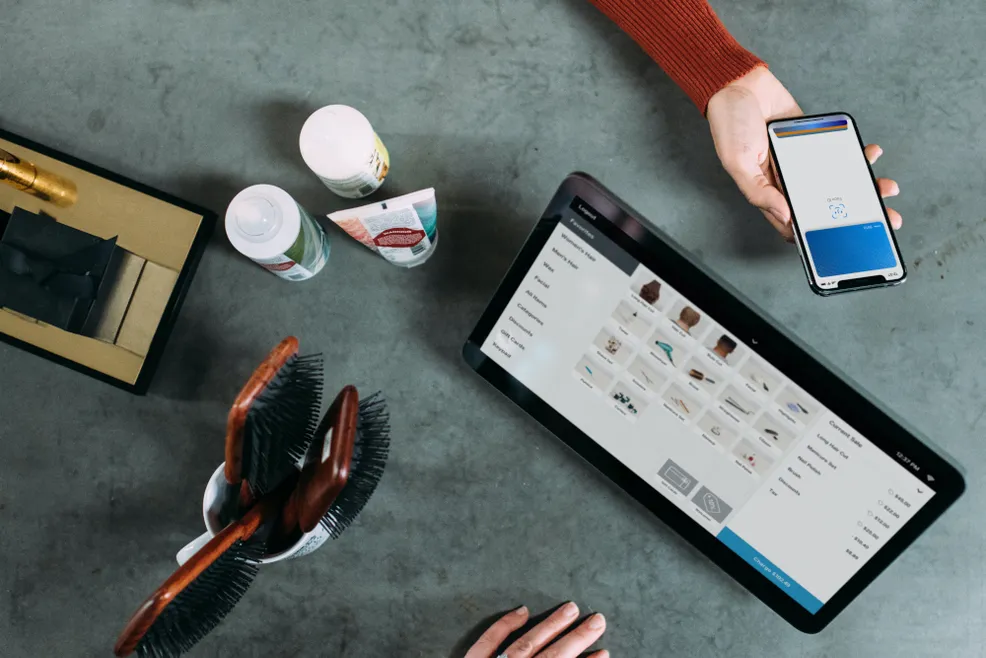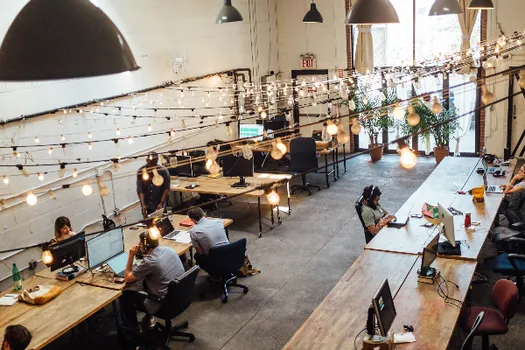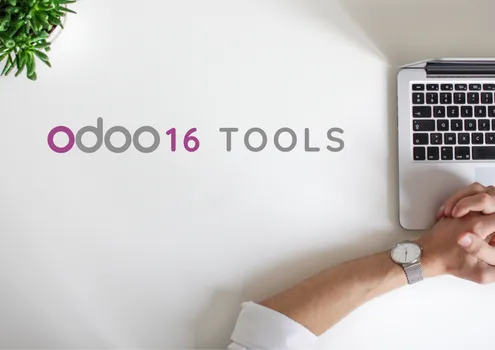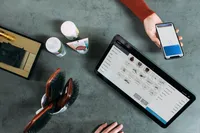How to Configure Adyen as a Payment Provider in Odoo
Adyen is a payment platform that provides a variety of company payment options and can be integrated into Odoo.
To understand how Adyen works and configure it in Odoo only requires 6 steps:
1st step: Setting Up an Adyen Account
To set up an Adyen account you first need to create an account. For that, go to the Adyen website and sign up for an account. Once you have created your Adyen account you will be able to obtain your API credentials.
2nd step: Install the Adyen payment Acquirer Module
For Odoo to process the payments through the Adyen gateway, the Adyen module should be installed. Go to Apps, search for “Adyen” and install the module.

3rd step: Configure the Adyen Payment Provider Module
After the module has been installed, go to Accounting>Configuration>Payment Providers and select “Adyen”. Then select “Test Mode” and enter these details:
You’ll find this in your Adyen account.
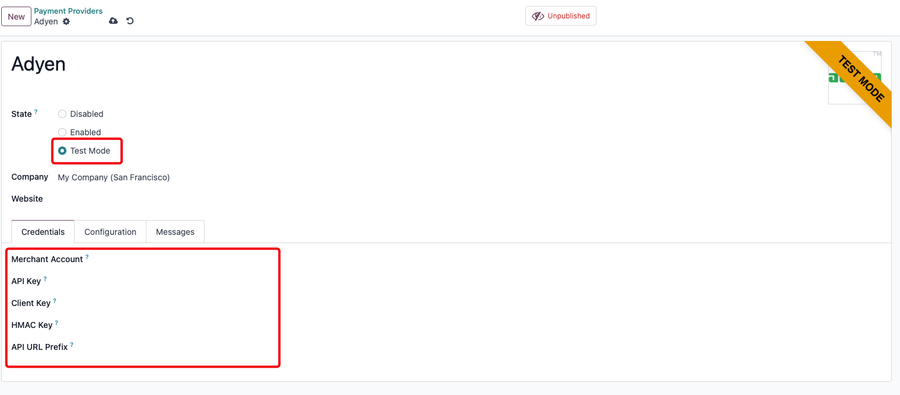
4th step: Configure the Payment Method:
Before starting the configuration of your payment method, you need to go to Configurations > Payment Terminal and enable Adyen by ticking the appropriate box.
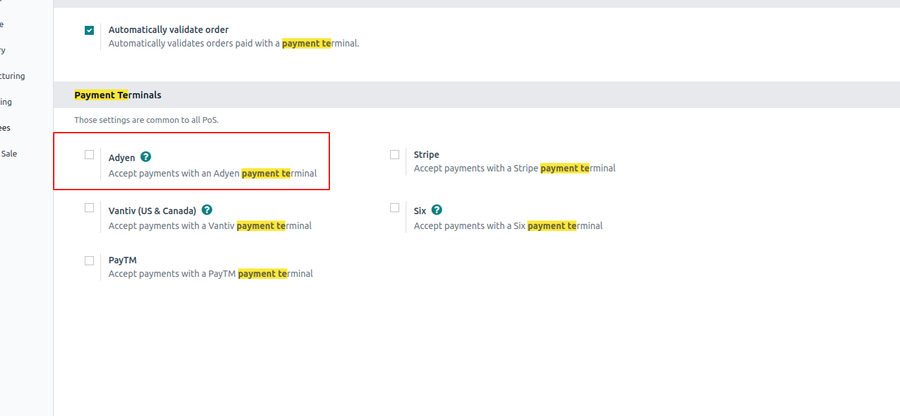
After configuring your Payment Provider, you need to configure your payment method. Go to POS > Configuration>Payment Methods and create a “New Method”.
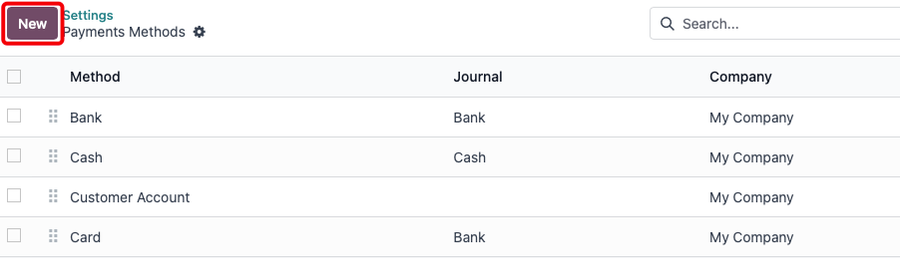
In the Payment Method configuration select Adyen as “Payment Terminal”. Then you will need the “Adyen API Key” and the “Adyen Terminal Identifier”.
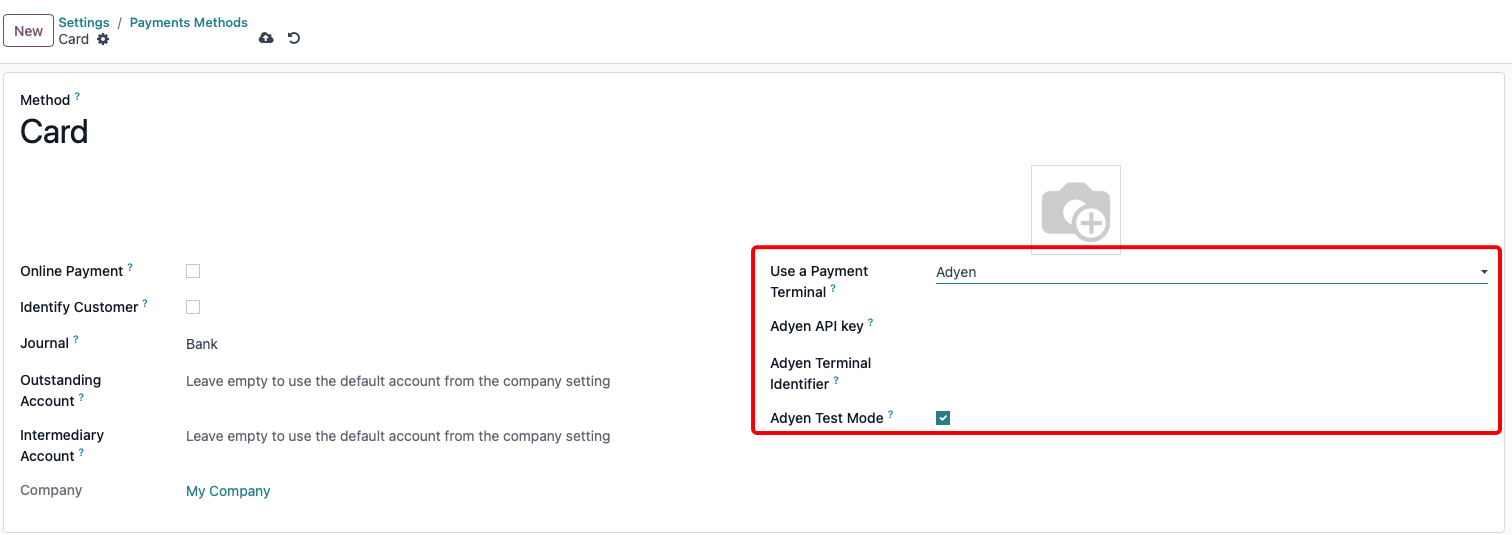
When the payment method configuration is finished, you must add the payment method to the Point of Sale you want. You need to navigate to POS > Configuration>Settings, and then select your Point of Sale. In this case it’s “Shop (not used)”. After this, in the Payment Methods, add “Card”.
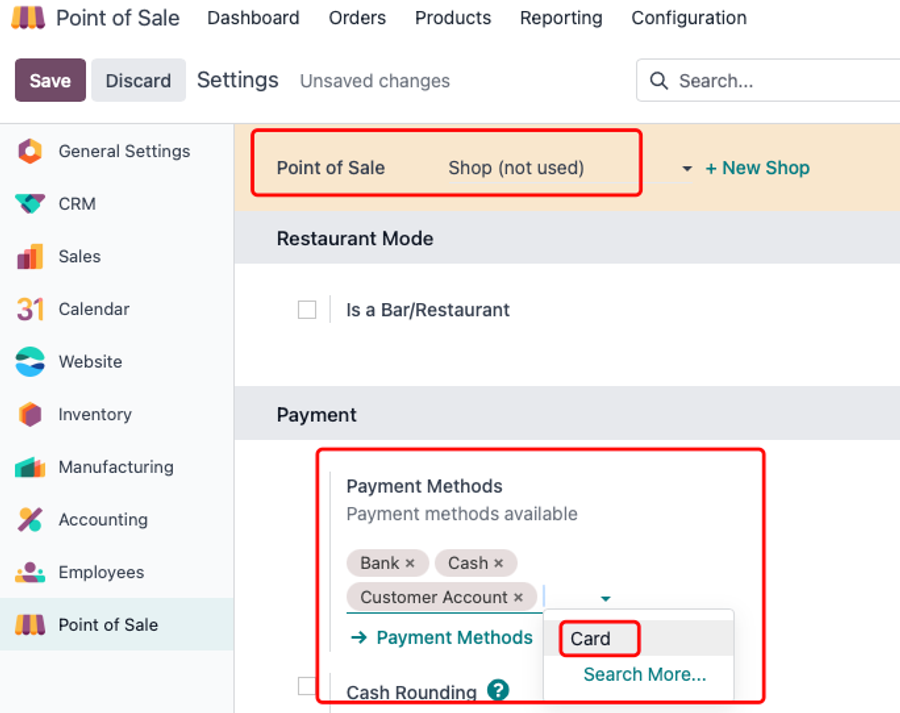
5th step: Terminal Settings Integration:
To have a connection between Adyen and Odoo, you need to put your instance URL in the Event URLS.
6th step: Test the Integration to go Live
When all the configuration is done and the integration is tested, you can now go live!
Adyen Credentials
After being generated, all the Keys should be copied to a safe place to use later.
In your Adyen account you can copy the merchant code that you want to use.

- PI Key: in order to obtain this key, go to Adyen>Developers>API credentials and then select the username “ws”. Generate the API Key and then copy the key to a safe place.
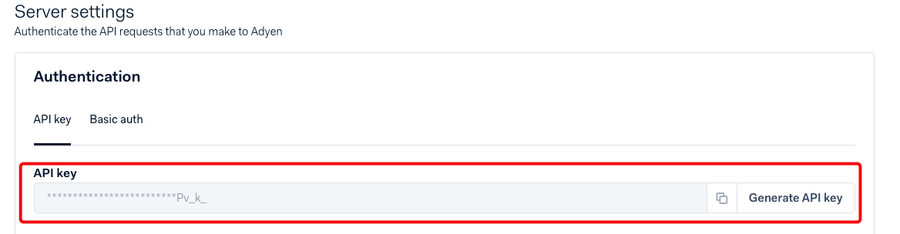
- Client Key: to get this key you need to do the same as with the API Key and then scroll down until you find the Client Key option. Then generate the Key and copy it to a safe place.
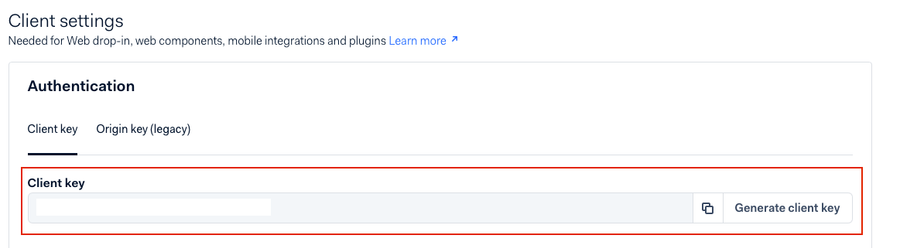
In the Client settings you should also add the domain from which you expect to get your client-side requests.
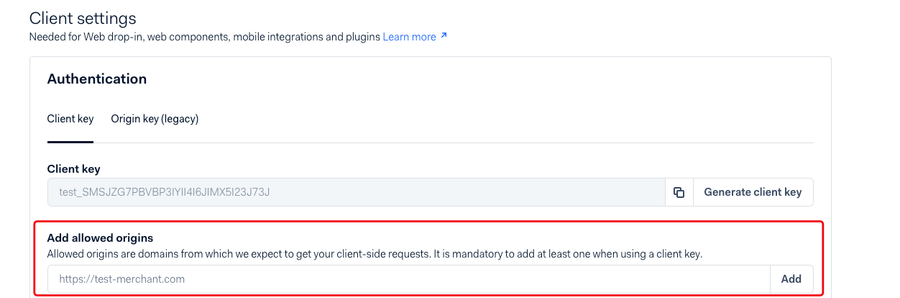
After following all of these steps, save your changes!
Need Help?
Event URLS
To have your URL in the event URLs you should go to In-person payments > Terminal settings > Integrations and then in the Event URLs put your instance URL followed by “/pos_adyen/notification”.
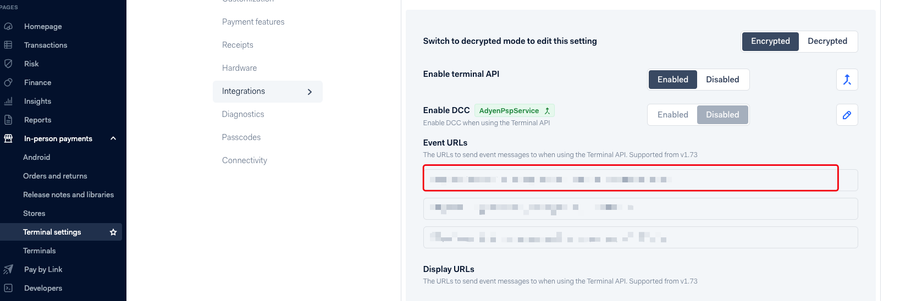
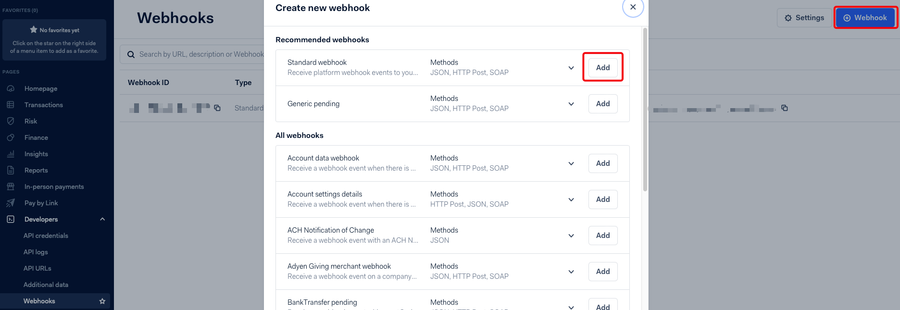
In this webhook, enter your instance server in the “Server Configuration” adding “/payment/adyen/notification” to your URL. Then you can generate and copy the HMAC Key, and finally save the changes.
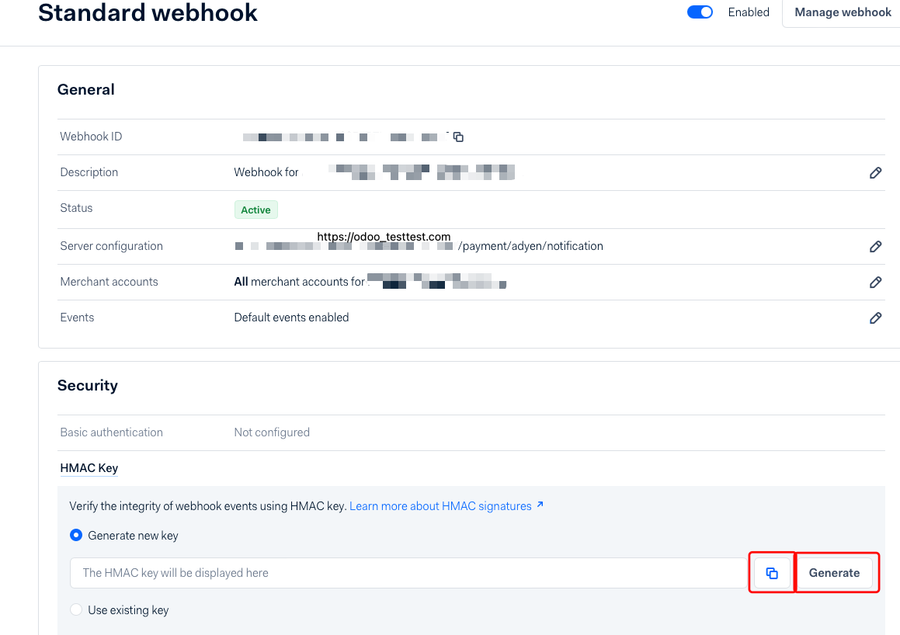
- API URL Prefix: in a test environment, the API URL prefix should be “https://checkout-test.adyen.com”.
Adyen Terminal Identifier: in order to find this identifier go to In-person Payments > Terminals and click in your terminal. From there you can copy the Terminal Identifier.![]
Conclusion
Configuring Adyen as a payment provider in Odoo allows you to increase the quality of your business transactions. By following the steps listed in this article, you can set up a payment gateway that will give your customers an easy and secure checkout experience. What Adyen does is offer a single integration for multiple payment methods, providing different report types and analytics to businesses of all sizes.
If you have any questions about Adyen Payment Provider, feel free to contact us. We can help empower your business for more.
Contact us